 on the
on the
Changing the style of new text is easy. You simply click or turn on the desired style change, type your text, then turn off the style change.
Center New Text
Press the PgDn key.
This moves your cursor to end of the document.
Press the Enter key twice.
This moves your cursor down two lines.
Click the Center Button  on the
on the
This turns centering on and moves your cursor to the center of the line.
Type "This line is centered."
Press the Enter key.
Click the Align Left Button  on the format menu.
on the format menu.
This turns centering off.
Press the Enter key.
Bold New Text
Click the Bold Button  on the format menu.
on the format menu.
This turns bold on.
Type "This line is bold."
Press the Enter key.
Click the Bold Button  on the format menu.
on the format menu.
This turns bold off.
Press the Enter key.
Underline New Text
Click the Underline Button  on the format menu.
on the format menu.
This turns underline on.
Type "This line is underlined."
Press the Enter key.
Click the Underline Button  on the format menu.
on the format menu.
This turns underline off.
Press the Enter key.
Combine Features
Click the Center Button  .
.
Click the Bold Button  .
.
Click the Underline Button  .
.
This turns on center, bold, and underline.
Type "This line combines three features."
Press the Enter key.
Click the Underline Button  .
.
Click the Bold Button  .
.
Click the Align Left Button  .
.
This turns off underline, bold, and center.
Press the Enter key.
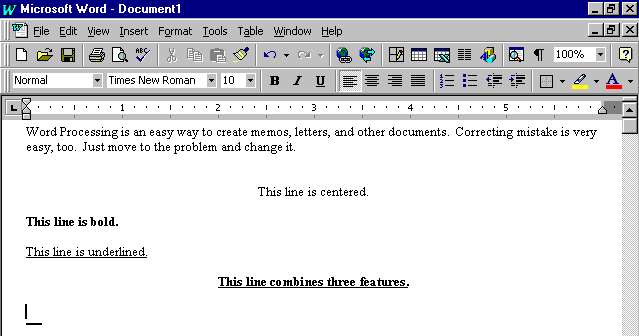 |
Now you try it!